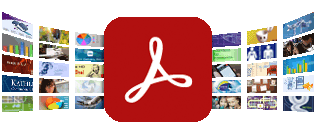The guidance below explains how you can improve your viewing experience by making changes to your standard browser settings and using free downloadable screen readers.
We have made every effort to make our website accessible and easy to use for everyone, whether or not you have any disabilities. Our website has been constructed to conform to level Double-A of the WC3 Web Content Accessibility Guidelines 1.0. However, due to additional modules and some areas of the site that have complex functionality, we are stating that the site complies with Level 1 or Single-A.
If you have any problems using this web site please contact us.
Best Viewing Experience
To ensure you have the best viewing experience browsing our site you need to ensure that you have your favourite/search/history right hand column closed, that you have maximised the web window and your resolution is set to 1024 x 768 or greater.
Website Structure
The menu bar, across the top of our website, displays the main information categories available for you to access. The links (buttons) to the left hand side give you access to additional information contained within the main categories. When in a section of the site, the section navigation menu will appear on the right hand side.
Navigation Assistance: Keyboard or Mouse?
If you have restricted mobility or wish to avoid repetitive strain injury, you may find it useful to use your keyboard instead of your mouse to navigate our website. By using Tab and Enter on your keyboard, it is possible to navigate and access all areas of our website. The Tab key allows you to move and browse amongst the menus and links displayed on each page, and pressing Enter will activate your request for a particular menu or link. The arrow keys on the keyboard will enable you to move up or down the page or from left to right.
PDFs
Throughout our website we use PDF (Portable Document Format) documents which are accessed by clicking on appropriate document links. To view a PDF document, you may need to download Acrobat Reader first. This is a free software package and is available by clicking on this image:
Screen readers
Built-in speech-to-text features – such as Windows Narrator – come with most computer operating systems (Windows, Mac or Linux). However, with the exception of Mac OS X’s VoiceOver, these are limited speech-output programmes and do not offer a complete solution for, for example, those with low vision. There are also various speech packages whose sole function is to make your web browser ‘talk’.
To have a single application that does all of these things, and provides effective access to Microsoft Word, Internet Explorer and other programmes, someone who is blind or partially sighted may want to use a full screenreader.
Examples of full screenreaders includeJawsandWindow-Eyes. There are also freeware screenreaders such as NVDA (Non Visual Desktop Access), Thunderand Natural Reader. Some commercial packages, such as SuperNova and ZoomText, offer magnification and speech.
Third-party software applications need to be installed on your computer, and may work only with websites that have registered with the maker of the talking browser.
Further help
You can find guidance from the BBC about:
- making your mouse easier to use
- using your keyboard to control your mouse
- alternatives to a keyboard and mouse
- increasing the size of the text in your web browser
- changing text and background colours
- how to magnify your screen
screen readers and talking browsers